In this article we will know that how to fix the error when connecting a project collection in Visual Studio with Source Control Explorer open (TF30063: You are not authorized to access… project)
Scenario:
Recently, I must change my Active Directory account password due to password policy which force the user to change the password after few days. In my development environment TFS require AD credentials to connect with TFS services.
Solution:
Peoples from developer community suggested various ways to solve this issue. Few of them explained as below:
- One probable solution is clearing the Internet explorer 9 and above cache completely. The Team Foundation Server login apparently uses Internet Explorer which can be launched from Visual Studio though and It may conflict or try to match with cached credentials. After the cache clearing, Visual Studio ask to the correct login details screen or authenticate automatically.
Now logout from portal and login again with updated credentials - In my case removing the entry from credential manager which cached the previous password for the TFS connection.
Find and remove entry from web or Windows credentials where you find for your TFS service. I need to remove it from Windows Credentials
Restart Visual Studio and Then it worked again. - Sometimes this problem gets resolved by clearing TFS cache from below location "C:\Users\%UserName%\AppData\Local\Microsoft\Team Foundation\7.0\Cache". Just press Win+R on keyboard and paste this path. Remove the cache and reconnect TFS with valid credentials again. It works if you are using multiple logins to connect the TFS Services.
Conclusion:
We have discovered ways to solve the TFS issue. It may work one of them to someone’s problem.

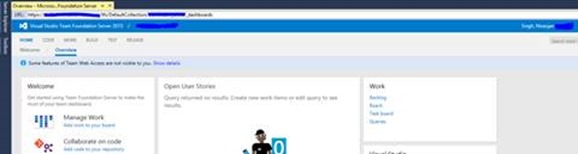


No comments :
Post a Comment